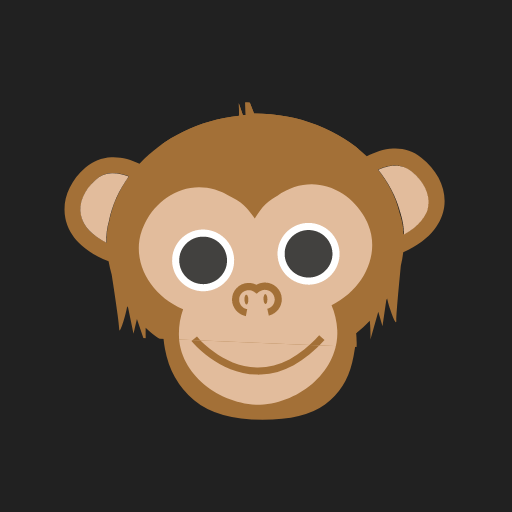Are you tired of the same old Gorilla Tag experience? Do you crave new challenges, hilarious customizations, and more personalized gameplay? Worry no more, fellow primate, for Monke Mod Manager, has arrived to scratch that itch and fling you headfirst into a world of endless possibilities.
This handy tool, developed by the ever-evolving mind of Deadly Kitten, is more than just a mod installer – it’s a gateway to a whole new dimension of Gorilla Tag. With its intuitive interface and seamless integration, Monke Mod Manager makes the process of installing, managing, and updating your mods a breeze. Whether you’re a seasoned veteran or a curious newcomer, this software empowers you to unleash your inner modder and create an experience that’s truly bananas.
But what exactly are these mods, you ask? Imagine injecting a dose of creativity and fun into the core gameplay. Picture yourself swinging around the map with custom avatars, soaring through the skies with jetpacks, or even transforming into a mischievous banana peel. Monke Mod Manager opens the door to this fantastical world, allowing you to tailor the game to your wildest desires and unleash your inner primate in a way never thought possible.
Features
- Automatic Detection: Monke Mod Manager automatically finds your Gorilla Tag installation, eliminating the need for manual setup.
- Mod Dependency Management: No more worrying about missing dependencies! The manager automatically installs the required dependencies for each mod, ensuring smooth operation.
- Update Notifications: Stay informed about the latest mod updates with convenient notifications within the application.
- Easy User Interface: A clean and intuitive interface makes navigating and managing mods a breeze, even for beginners.
- Open Source: The open-source nature of the software allows for community contributions and further development.
An Overview of How Monke Mod Manager Works?
Monke Mod Manager uses a technology called BepInEx. It acts as a core library that allows mods to interact with the game files. The manager essentially injects the mod files into the game’s directory, enabling them to modify or enhance the gameplay.
Mod Installation:
- When you select a mod and click “Install,” Monke Mod Manager does the following:
- Downloads the mod file from the specified source (e.g., GitHub).
- Verifies the file integrity and ensures it’s compatible with your game version.
- Extracts the mod files into the appropriate folders within your Gorilla Tag directory.
- Registers the mod with BepInEx, allowing it to function within the game.
- If the mod has dependencies, the manager automatically installs them as well.
Mod Activation/Deactivation:
- When you enable a mod, the manager simply changes a configuration file to tell BepInEx to load the mod’s code during gameplay.
- Disabling a mod involves reversing this process, essentially telling BepInEx to ignore the mod’s code.
Mod Updates:
- Clicking “Update” prompts the manager to check for newer versions of the installed mod.
- If an update is available, it downloads the new files, replaces the old ones, and updates the BepInEx configuration accordingly.
Mod Management:
- Monke Mod Manager provides a user-friendly interface to browse installed mods, view their details, activate/deactivate them, and even uninstall them completely.
- It also allows you to easily access mod settings and configuration options.
Additional Features:
- Automatic Backups: The manager can create backups of your original game files before installing mods, allowing for easy restoration if needed.
- Error Handling: If something goes wrong during installation or update, the manager provides error messages and troubleshooting steps.
- Custom Mod Sources: You can add your custom mod repositories to the manager, expanding your modding library beyond the curated list.
Overall, Monke Mod Manager simplifies the technical aspects of modding by providing a user-friendly interface and automating various processes. This makes it accessible to players of all technical backgrounds, allowing them to enjoy the vast world of Gorilla Tag mods.
Download Information
Size
218 kb
Released On
Jun 10, 2023
MD5:
1d62aa3d19462f3d5575fc54159911b4
SHA-1:
b37eab86c0075245fcc517a280f0705f6dffb852

The file has been scanned with VirusTotal and only 1 out of 72 vendors flagged this file. For more info, click here.
How To Install Monke Mod Manager on Windows: A Step-by-Step Guide
Below are the instructions that you can follow to install Monke Mod Manager on Windows.
Step 1: Download Monke Mod Manager:
You can download the manager using BytesTransfer or the official GitHub page. Both are genuine, same, and tested ways to download.
Using BytesTransfer:
Using Github:
- Visit the official Monke Mod Manager GitHub page: https://github.com/DeadlyKitten/MonkeModManager/releases.
- Click on the “Releases” tab.
- Locate the latest version compatible with your operating system (Windows).
- Click on the “Assets” button and download the “MonkeModManager.exe” file.
Step 2: Locate Your Gorilla Tag Directory:
- Open the File Explorer.
- Navigate to the directory where your Gorilla Tag game is installed.
- This location depends on how you installed the game:
- Steam:
C:\Program Files (x86)\Steam\steamapps\common\Gorilla Tag - Oculus:
C:\Program Files\Oculus\Software\hyperbolic-magnetism\Gorilla Tag
- Steam:
- If you have installed the game in a custom location, you need to browse to that directory instead.
Step 3: Install Monke Mod Manager:
- Double-click on the downloaded “MonkeModManager.exe” file to run the installer.
- If Monke Mod Manager automatically detects your Gorilla Tag directory, click “Next“.
- If it doesn’t, click “Browse” and manually select the directory you identified in Step 2.
- Click “Next” to continue with the installation.
- By default, Monke Mod Manager creates a shortcut on your desktop. You can keep it or uncheck the option.
- Click “Install” to start the installation process.
- Wait until the installation is complete.
Step 4: (Optional) Configure Monke Mod Manager:
- You can skip this step if you’re happy with the default settings.
- On the “Settings” tab, you can change the following options:
- BepInEx Version: Choose the desired BepInEx version to use with your mods.
- Mod Sources: Add custom mod repositories to expand your mod library.
- Backups: Enable automatic backups of your original game files before installing mods.
- Click “Save” to apply the changes.
Step 5: Start Using Monke Mod Manager:
- Click the “Browse Mods” tab to explore the curated list of mods.
- Read the descriptions and choose the mods you want to install.
- Click “Install” for each selected mod.
- Once installed, you can activate or deactivate any mod on the “Installed” tab.
- You can also access mod settings and configuration options if available.
- To update any mod, navigate to the “Updates” tab and click “Update” for the desired mods.
That’s it! You have successfully installed Monke Mod Manager and are ready to enjoy the world of Gorilla Tag mods. Remember to use mods responsibly, respect the community guidelines, and have fun!